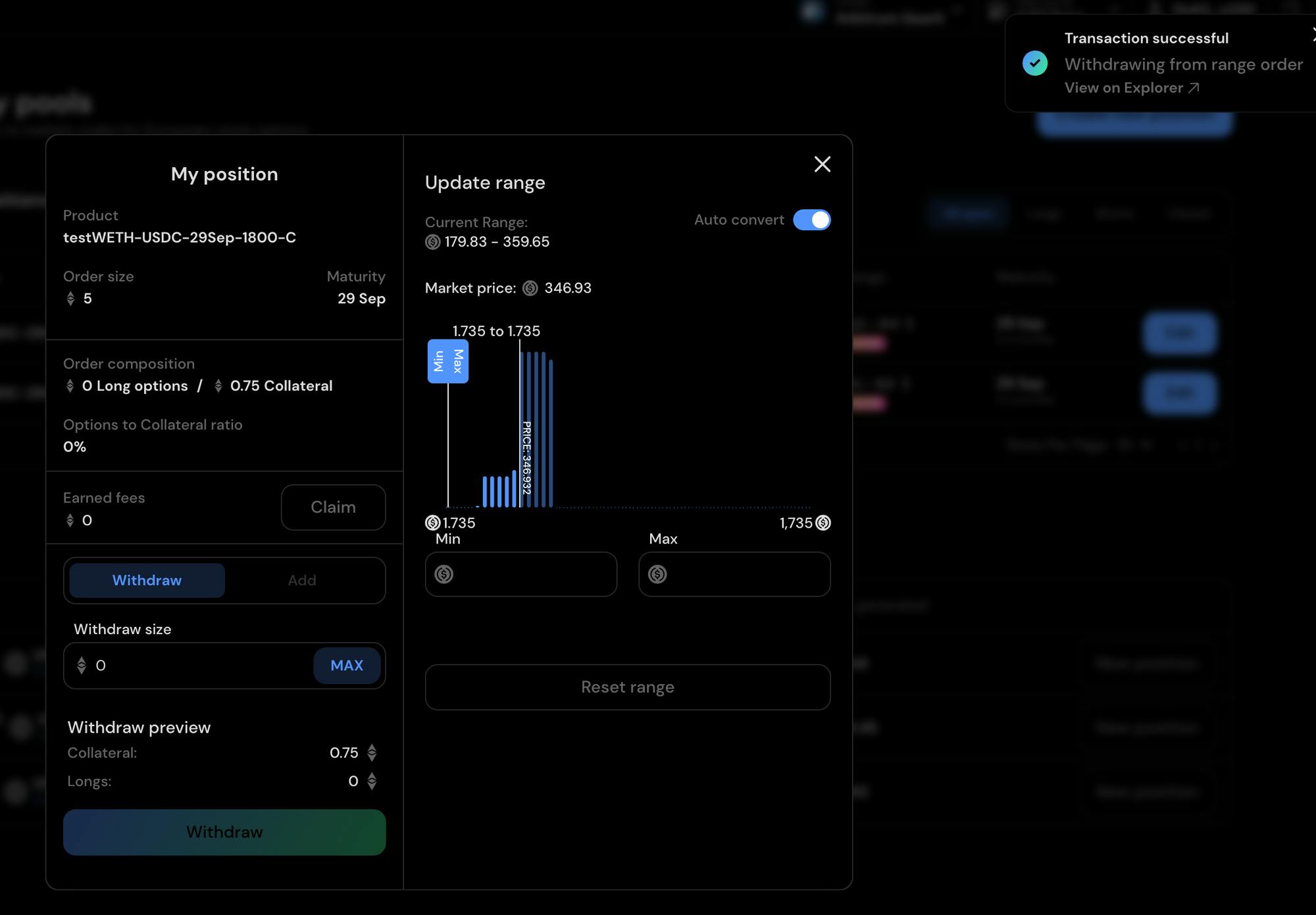Providing Liquidity
💡 Welcome to a step-by-step guide for providing liquidity on Premia Blue!
Concentrated Liquidity & Range Orders
In Premia Blue, LPs are able to set the range for the premiums that they want to receive when underwriting options in a pool.
Concentrated liquidity is a feature that allows liquidity providers (LPs) to set a specific range of premiums they want to provide liquidity for rather than providing liquidity for every type of option. Let's see how it works in action:
Setting Range Orders
1. Navigate to the "Pools" tab. Here, you'll be able to create new LP positions, or settle old ones that have expired. Click "Create new position".
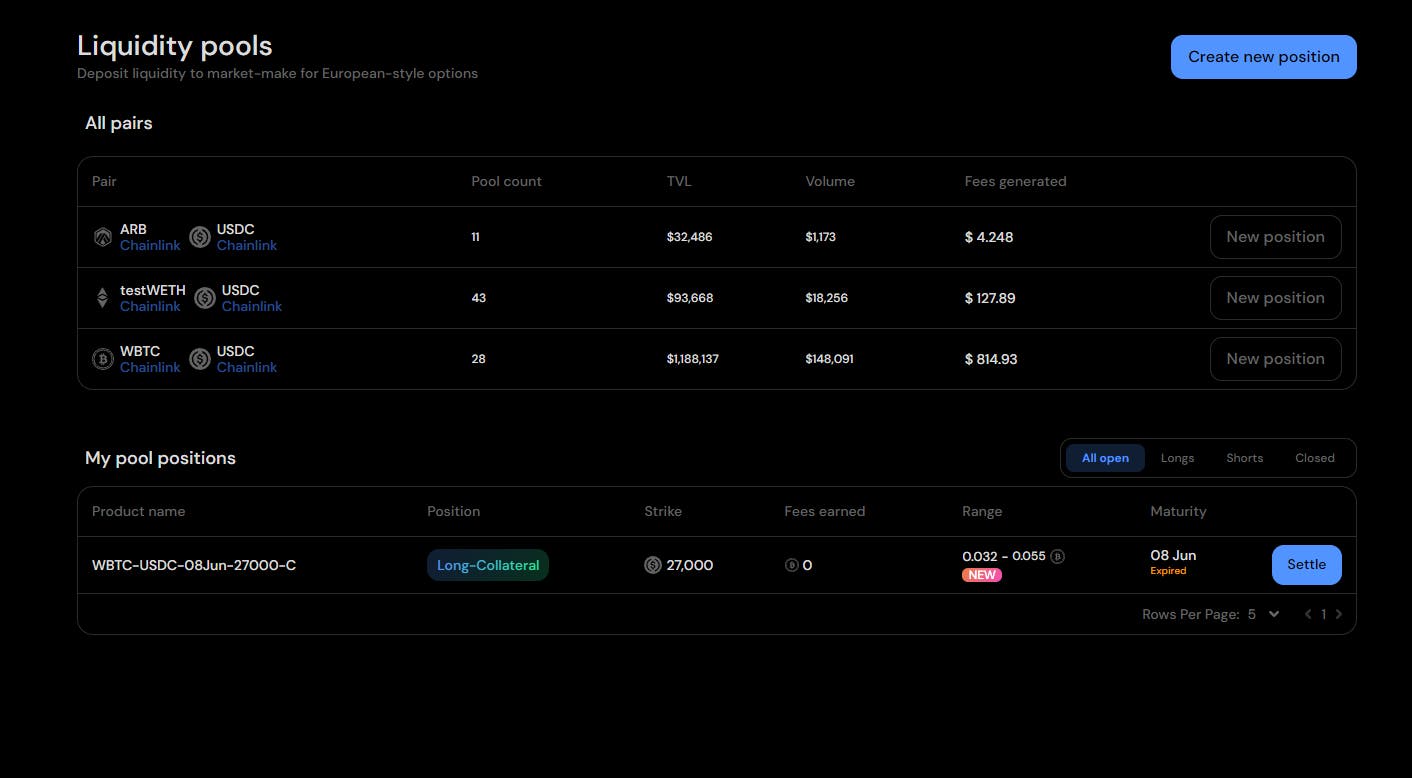
2. Choose the token pair, option type, and whether you want to market-make for Bids or Asks.
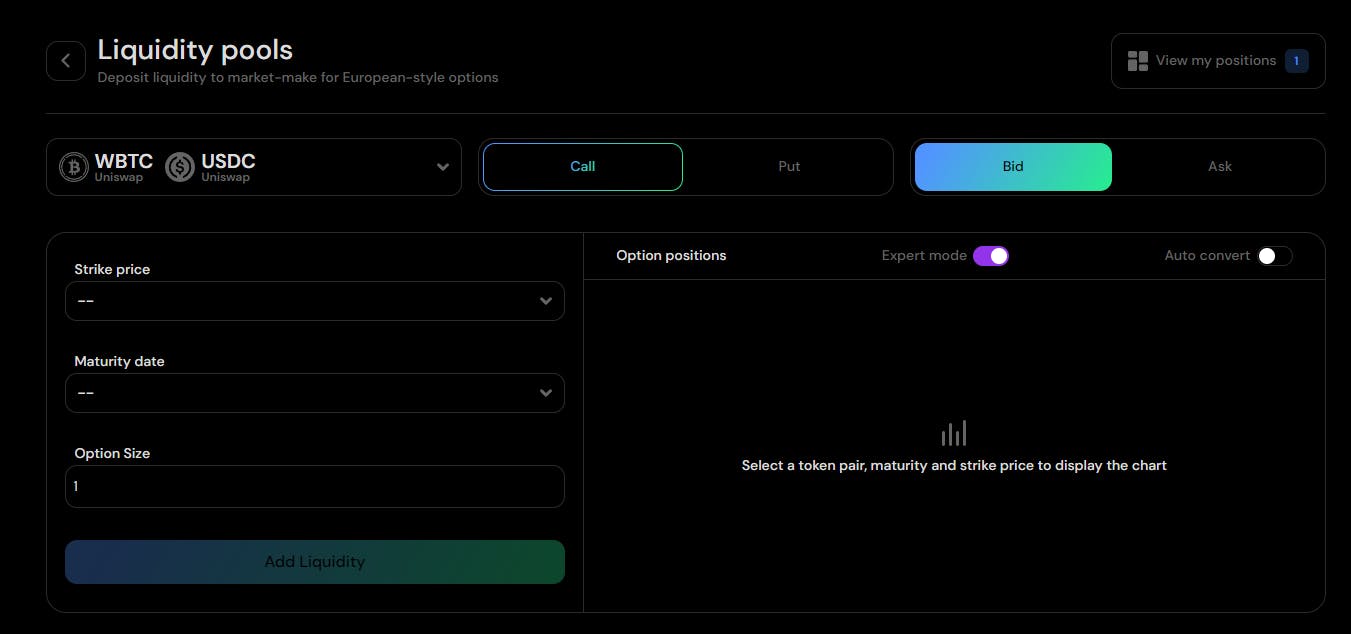
3. Select the strike price & expiration date (maturity) you wish to underwrite options for. You can either provide liquidity to a strike and expiration that already exists and has liquidity provided for it, or deploy a new pool.
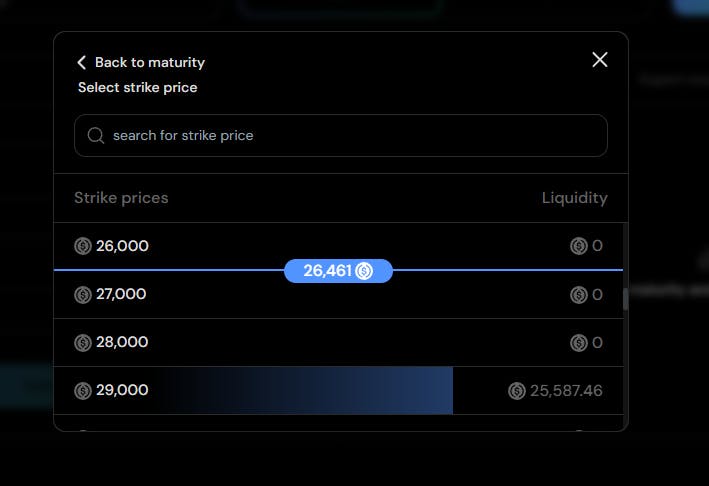
The current spot price is marked by the blue line. You can also see which maturities and strike prices have existing pools by checking their liquidity.
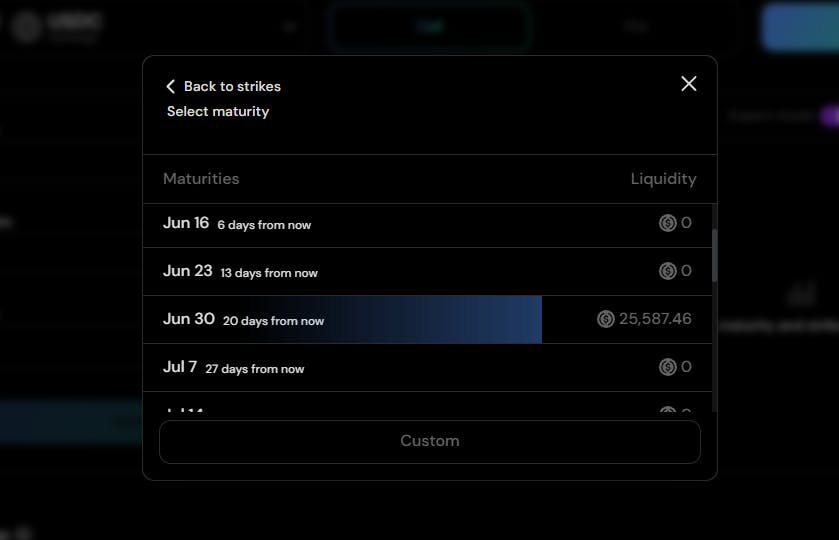
4. Enter your Option Size (the amount you want to deposit). Now, you'll get to set your desired range of premiums.
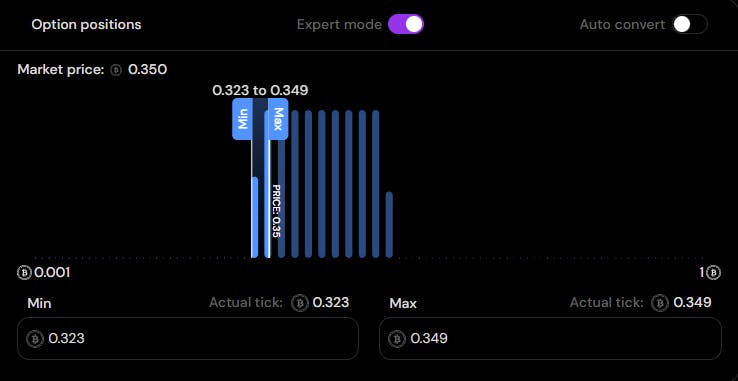
5. Set the range of premiums you believe will net you the most premiums & fees, and click "Add Liquidity". You'll then be greeted with a confirmation screen.
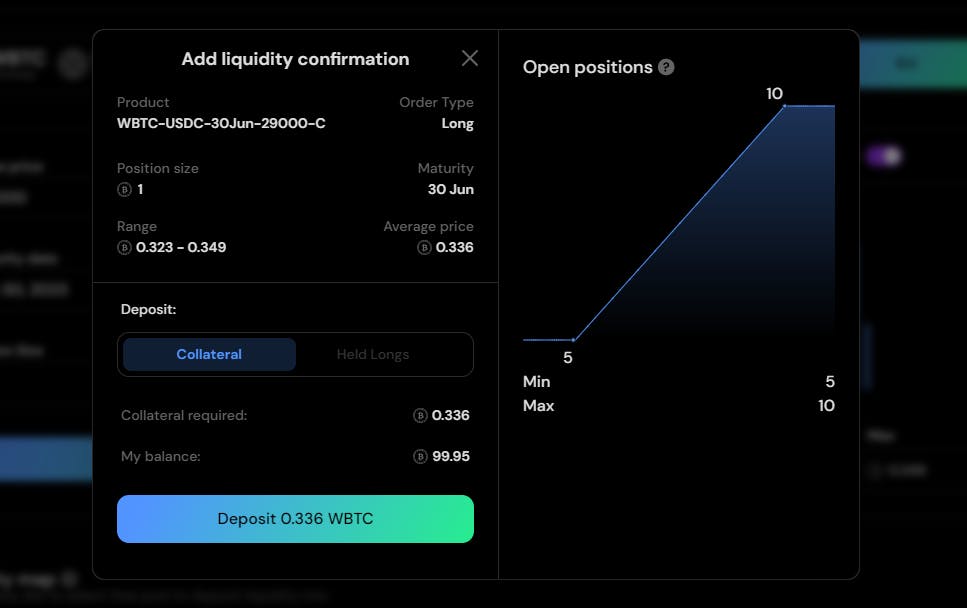
6. Click the "Deposit" button, approve the transaction in your wallet, and you're good to go!
Removing Liquidity in Premia Blue
LPs on Premia Blue are able to edit their positions, and subsequently withdraw their liquidity. Here's how it works:
1. From the pool page, you can click on the Pool position to get a quick overview.
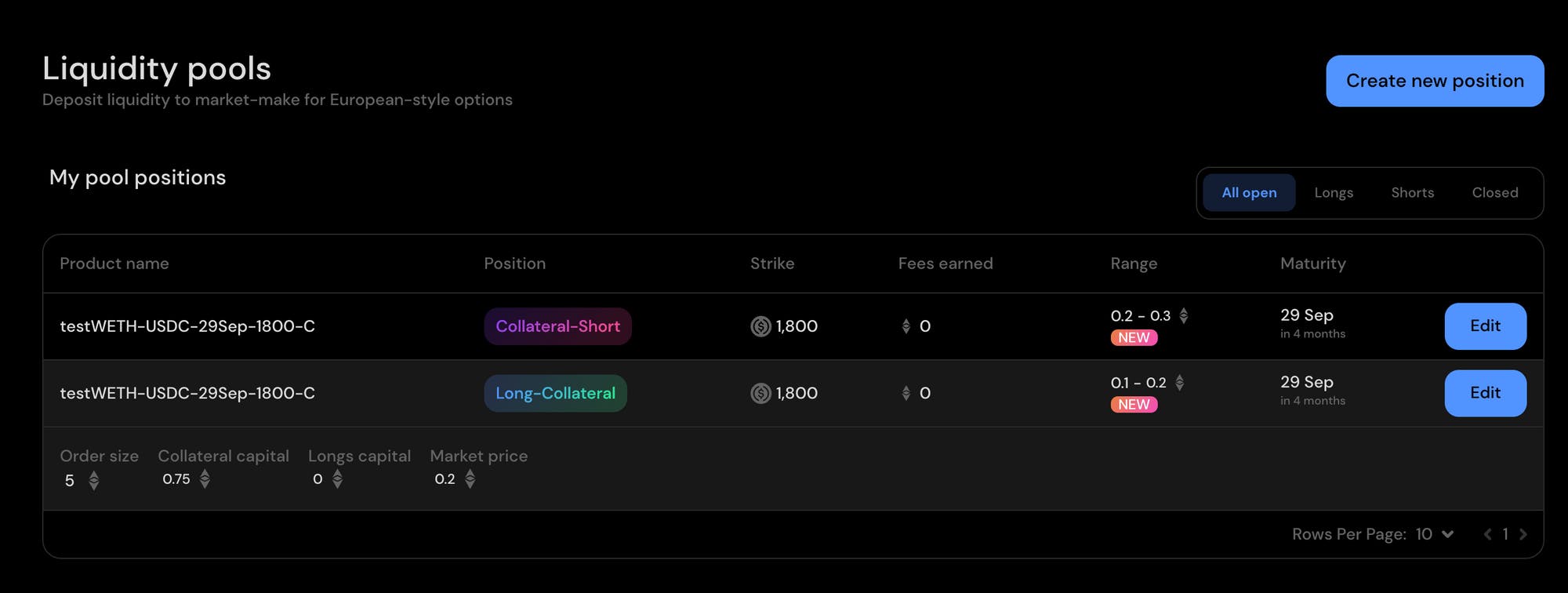
2. To remove liquidity from a position, start by clicking "Edit" on the option pool position that you want to remove liquidity from.
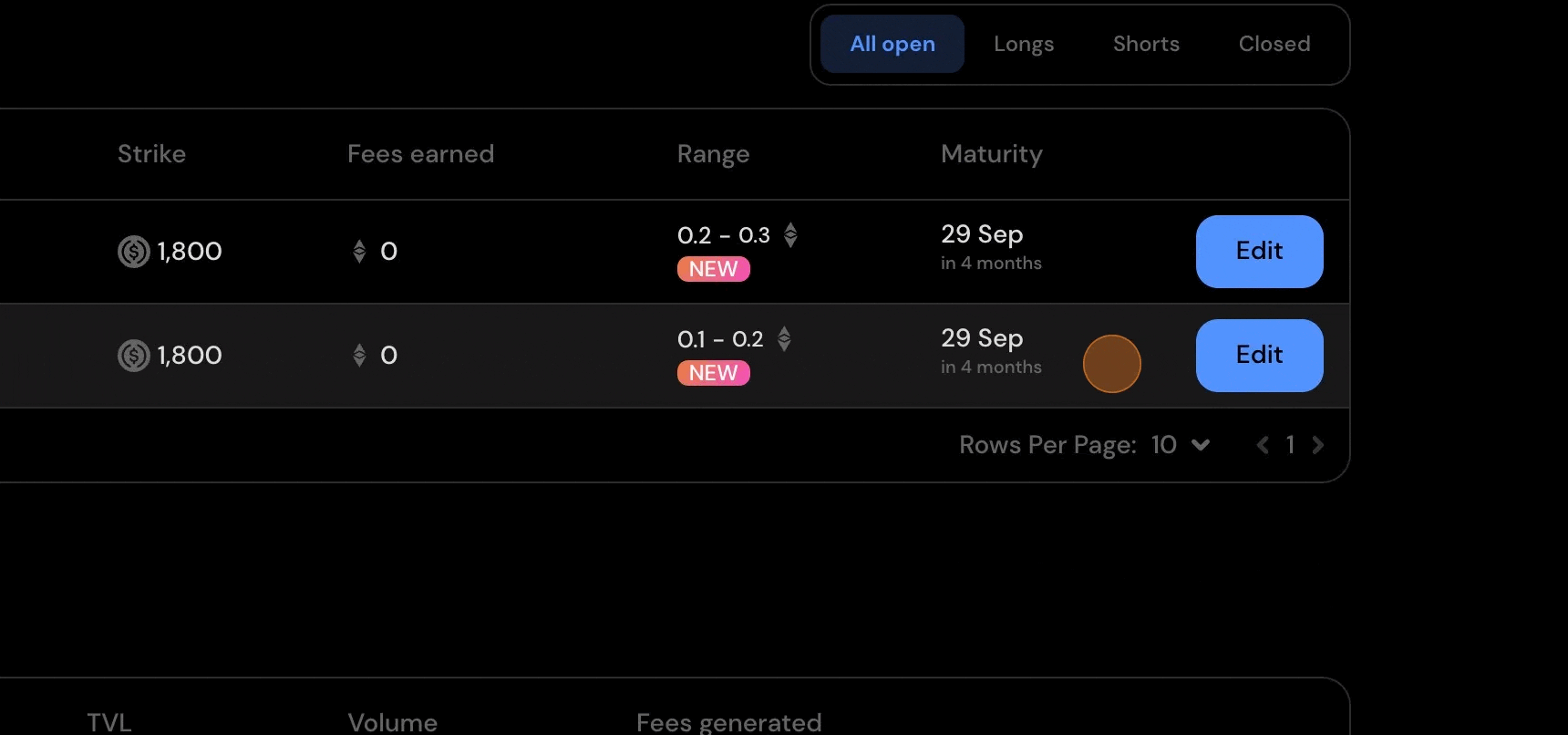
A dialogue will pop up that shows all the information for the position.
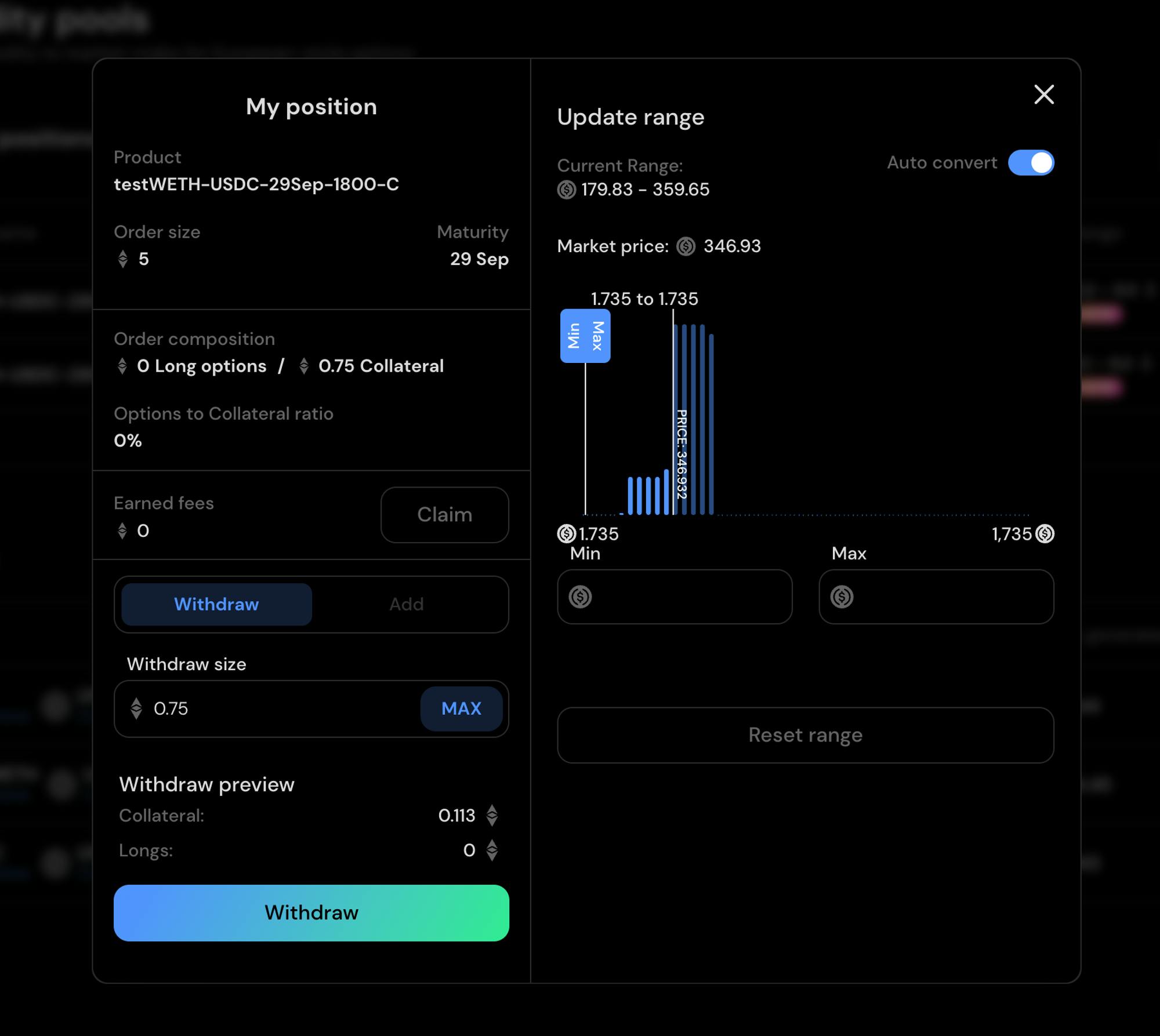
3. You can now Withdraw your position, Add to your position, Claim your fees, or change the range on your position. To adjust the range use either the slider or manually input the values in the text fields. Let's look at how withdrawing works.
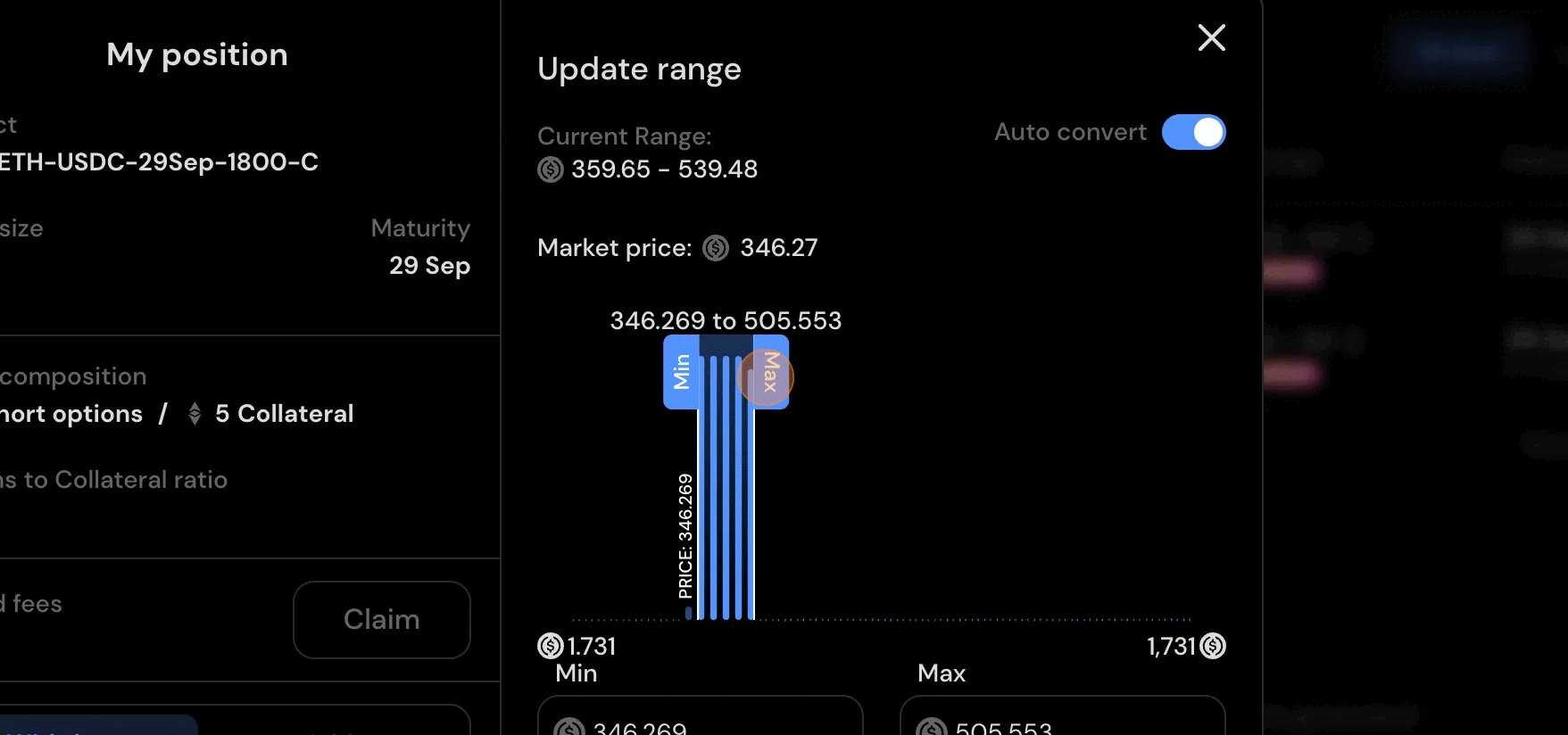
4. You can either withdraw all or part of your position. I’m going to withdraw all my liquidity by hitting Max and then the Withdraw button.
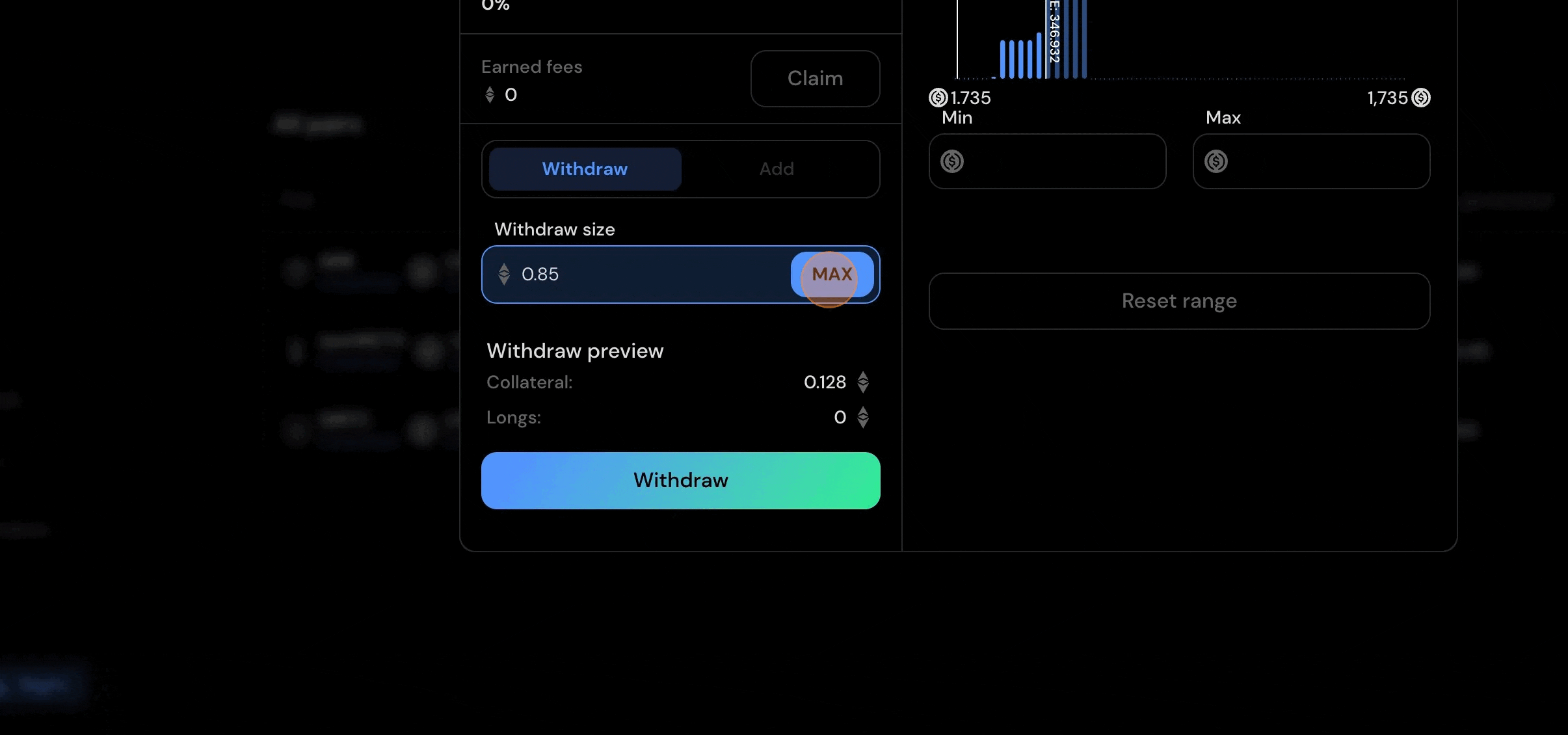
5. Execute the transaction in your wallet, and once you get the confirmation in the top right hand corner of your screen, you are done!